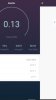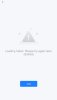Minimalist
New Member
- Joined
- Mar 18, 2024
- Messages
- 3
- Reaction score
- 0
This is driving me crazy, as I can NOT solve the apparent software bug of SmartLife.
I am using the same app and revision on several Android devices, even in MEmu (Windows10 emulator for Android). All my WiFi devices are correctly listed and their proprietary visual screens will open up.
But for ONE specific device (a power socket with energy monitoring) I have run into an unsolvable issue:
when trying to open its historic (monthly) electricity chart its sliding window gets immediately stuck, the app freezes, for good. This did NOT happen before, started on my Android tablet out of the blue, while the same app works fine on my Android mobile phones, even in MEmu. For the same device, the same function.
And now this very issue suddenly appeared in MEmu as well! As soon as I acccess the historic data the app dies. See attached screen shot of the display when the app got stuck.
Cache wiping, deletion of all app data, even a de/reinstallation, rebooting, NOTHING will fix this issue once it appears. I only have TWO devices left where I can access the electricity charts of this WiFi socket without a crash.
HOW TO DEBUG? HOW TO FIX? How can this error remain and survive a DEINSTALLATION and new installation of the app? Apparently SmartLife leaves residues elsewhere in Android that cannot be accessed nor wiped. Making the app unusable even after a reboot and reinstallation right out of the store.
What I have NOT tried yet: removing the questionable device entry in SmartLife, linking the device again. This will of course wipe ALL HISTORIC measurement results for this device for any viewer I am using, a huge data loss.
Who can help me, who understands the mechanism behind the scenes of SmartLife, can explain and fix this massive bug in the software?
Thanks for any useful insight and suggestion!
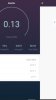
I am using the same app and revision on several Android devices, even in MEmu (Windows10 emulator for Android). All my WiFi devices are correctly listed and their proprietary visual screens will open up.
But for ONE specific device (a power socket with energy monitoring) I have run into an unsolvable issue:
when trying to open its historic (monthly) electricity chart its sliding window gets immediately stuck, the app freezes, for good. This did NOT happen before, started on my Android tablet out of the blue, while the same app works fine on my Android mobile phones, even in MEmu. For the same device, the same function.
And now this very issue suddenly appeared in MEmu as well! As soon as I acccess the historic data the app dies. See attached screen shot of the display when the app got stuck.
Cache wiping, deletion of all app data, even a de/reinstallation, rebooting, NOTHING will fix this issue once it appears. I only have TWO devices left where I can access the electricity charts of this WiFi socket without a crash.
HOW TO DEBUG? HOW TO FIX? How can this error remain and survive a DEINSTALLATION and new installation of the app? Apparently SmartLife leaves residues elsewhere in Android that cannot be accessed nor wiped. Making the app unusable even after a reboot and reinstallation right out of the store.
What I have NOT tried yet: removing the questionable device entry in SmartLife, linking the device again. This will of course wipe ALL HISTORIC measurement results for this device for any viewer I am using, a huge data loss.
Who can help me, who understands the mechanism behind the scenes of SmartLife, can explain and fix this massive bug in the software?
Thanks for any useful insight and suggestion!