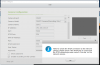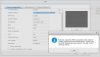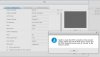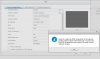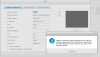Welcome!
By registering with us, you'll be able to discuss, share and private message with other members of our community.
SignUp Now!You are using an out of date browser. It may not display this or other websites correctly.
You should upgrade or use an alternative browser.
You should upgrade or use an alternative browser.
How to connect yoosee wifi cameras to Qnap NAS?
- Thread starter Admin
- Start date
Enabling "rtsp" and set a password via yoosee app.
Using username admin and the rtsp password to establish the connection.
If ONVIF method doesn't work, please select "rtsp" from the list of model.
Fill the rtsp url:rtsp://192.168.1.117:554
Path: onvif1
Username: admin
Password: your rtsp password
Or type url: rtsp://admin:rtsppassword@192.168.1.117:554/onvif1
Using username admin and the rtsp password to establish the connection.
If ONVIF method doesn't work, please select "rtsp" from the list of model.
Fill the rtsp url:rtsp://192.168.1.117:554
Path: onvif1
Username: admin
Password: your rtsp password
Or type url: rtsp://admin:rtsppassword@192.168.1.117:554/onvif1
Fishbulb
New Member
- Joined
- Feb 22, 2020
- Messages
- 3
- Reaction score
- 0
I have tried to set this camera up in QNAP Surveillance Station version 5.1.5.4.0 (2020/01/09). I have tried to use both the ONVIF and the RTSP method. Camera Firmware version 27.1.0.7.
ONVIF Method
Camera Brand: ONVIF
Camera Model: ONVIF Cameras(Recording Only)
Camera Name: Camera 1
IP Address: 192.168.1.100
Port:5000
RTSP Port: 554
WAN IP Address:
Port:5000
RTSP WAN PORT: 554
User Name: admin
Password: ********
Result: When I test I get an error "Failed to create the RTSP connection to the network camera. Please check the RTSP port is correct and the RTSP streaming access name is 'live.sdp' on the network camera."
RTSP Method
Camera Brand: Generic Model
Camera Model: Generic RTSP
HTTP URL: /onvif1
Camera Name: Camera 1
IP Address: 192.168.1.100
RTSP Port: 554
WAN IP Address:
RTSP WAN PORT: 554
User Name: admin
Password: ********
Result: When I try to test this configuration I get the same error message "Failed to create the RTSP connection to the network camera..." The same as in the screenshots from user "demos" above.
I know the camera is working on my network because in VLC if I open a media stream with the RTSP address syntax you suggested above (i.e. rtsp://admin:********@192.168.1.100:554/onvif1) I can connect to the camera and view the stream.
What else should I try? Thanks
ONVIF Method
Camera Brand: ONVIF
Camera Model: ONVIF Cameras(Recording Only)
Camera Name: Camera 1
IP Address: 192.168.1.100
Port:5000
RTSP Port: 554
WAN IP Address:
Port:5000
RTSP WAN PORT: 554
User Name: admin
Password: ********
Result: When I test I get an error "Failed to create the RTSP connection to the network camera. Please check the RTSP port is correct and the RTSP streaming access name is 'live.sdp' on the network camera."
RTSP Method
Camera Brand: Generic Model
Camera Model: Generic RTSP
HTTP URL: /onvif1
Camera Name: Camera 1
IP Address: 192.168.1.100
RTSP Port: 554
WAN IP Address:
RTSP WAN PORT: 554
User Name: admin
Password: ********
Result: When I try to test this configuration I get the same error message "Failed to create the RTSP connection to the network camera..." The same as in the screenshots from user "demos" above.
I know the camera is working on my network because in VLC if I open a media stream with the RTSP address syntax you suggested above (i.e. rtsp://admin:********@192.168.1.100:554/onvif1) I can connect to the camera and view the stream.
What else should I try? Thanks
Fishbulb
New Member
- Joined
- Feb 22, 2020
- Messages
- 3
- Reaction score
- 0
I tried another method. I used the add camera 'wizard'. After awhile it detected the camera and filled in the following details automatically.
Camera Brand: Generic Model
Camera Model: Generic RTSP
HTTP URL: /onvif1
Camera Name: Camera 1
IP Address: 192.168.1.100
Port: 5000
RTSP Port: 554
WAN IP Address:
Port: 80
RTSP WAN PORT: 554
User Name: admin
Password: ********
Notice the two "Port" settings which weren't available when I was setting up the camera manually.
Result: Now I get an error message "Connection failed. The user ID or password is invalid."
This seems like a better result because at least it appears that the camera is accepting the connection.
I know that my UserID and Password are correct because I use the same credentials in the RTSP URL in VLC and both work fine.
A bit closer but frustratingly not close enough. Any suggestions are appreciated. Thanks.
Camera Brand: Generic Model
Camera Model: Generic RTSP
HTTP URL: /onvif1
Camera Name: Camera 1
IP Address: 192.168.1.100
Port: 5000
RTSP Port: 554
WAN IP Address:
Port: 80
RTSP WAN PORT: 554
User Name: admin
Password: ********
Notice the two "Port" settings which weren't available when I was setting up the camera manually.
Result: Now I get an error message "Connection failed. The user ID or password is invalid."
This seems like a better result because at least it appears that the camera is accepting the connection.
I know that my UserID and Password are correct because I use the same credentials in the RTSP URL in VLC and both work fine.
A bit closer but frustratingly not close enough. Any suggestions are appreciated. Thanks.
Fishbulb
New Member
- Joined
- Feb 22, 2020
- Messages
- 3
- Reaction score
- 0
I wanted to confirm that the username assword credentials were correct so using VLC I opened the network stream without the username
assword credentials were correct so using VLC I opened the network stream without the username assword in the URL. VLC gave an error message that it couldn't connect. I tried again with the correct credentials and the stream opened, so the username and password are correct.
assword in the URL. VLC gave an error message that it couldn't connect. I tried again with the correct credentials and the stream opened, so the username and password are correct.
I have downloaded and installed the ONVIF Device Manager from sourceforge.net to try to do some more troubleshooting.
If I follow the same steps as above, but not logged in to the ONVIF Device Manager application with the camera's credentials and I have the exact same experience. I can control the PTZ but not get a picture.
Then I did the following -- in the iOS YOOSEE app, I disabled the NVR connection. In QNAP Surveillance Station and in ONVIF Device Manager, the camera was still detected. My understanding is that with NVR turned off in the app (which should then turn it off on the camera) I shouldn't be able to access the camera, but I can.
Suggestions? Thanks.
I have downloaded and installed the ONVIF Device Manager from sourceforge.net to try to do some more troubleshooting.
- I logged in with my camera's admin/****** credentials. I can see the camera in the device list.
- If I click on the camera in the device list, I can connect to the camera.
- If I try to go to "Live video" link I get a "NO SIGNAL" message. At the bottom of the screen it shows the URL "rtsp://192.168.1.100:554/onvif1 which (except for the username and password) is the same URL that works in VLC.
- If I go to "PTZ control" link I can move the camera with the onscreen controls but get an "The underlying connection was closed: the connection was closed unexpectedly" message.
If I follow the same steps as above, but not logged in to the ONVIF Device Manager application with the camera's credentials and I have the exact same experience. I can control the PTZ but not get a picture.
Then I did the following -- in the iOS YOOSEE app, I disabled the NVR connection. In QNAP Surveillance Station and in ONVIF Device Manager, the camera was still detected. My understanding is that with NVR turned off in the app (which should then turn it off on the camera) I shouldn't be able to access the camera, but I can.
Suggestions? Thanks.
aakjerhansen
New Member
- Joined
- Apr 10, 2018
- Messages
- 1
- Reaction score
- 1
I got it to work this way
Camera Brand: Generic Model
Camera Model: Generic RTSP
HTTP URL: rtsp://admin:YOURPASSWORD@YOURIP:554/onvif2
Camera Name: Cam1
IP Address: YOURIP
Port: 5000
RTSP Port: 554
WAN IP:
Port: 5000
RTSP Port: 554
User Name: admin
Password: YOURPASSWORD
So... major difference to all other posts (and my previous trial/errors) is adding the full rtsp address including username/password in the field called HTTP URL
Hope it helps others to make it work.
Camera Brand: Generic Model
Camera Model: Generic RTSP
HTTP URL: rtsp://admin:YOURPASSWORD@YOURIP:554/onvif2
Camera Name: Cam1
IP Address: YOURIP
Port: 5000
RTSP Port: 554
WAN IP:
Port: 5000
RTSP Port: 554
User Name: admin
Password: YOURPASSWORD
So... major difference to all other posts (and my previous trial/errors) is adding the full rtsp address including username/password in the field called HTTP URL
Hope it helps others to make it work.
Rubb3rN3ck
New Member
- Joined
- Nov 15, 2020
- Messages
- 1
- Reaction score
- 0
This worked for me on my TS-453D NAS. Thank you!
**note use onvif1 for HD
HTTP URL: rtsp://admin:YOURPASSWORD@YOURIP:554/onvif1
Does anyone know how to trigger an event recording in QVRpro when the doorbell button is pushed?
**note use onvif1 for HD
HTTP URL: rtsp://admin:YOURPASSWORD@YOURIP:554/onvif1
Does anyone know how to trigger an event recording in QVRpro when the doorbell button is pushed?
Last edited:
Enabling "rtsp" and set a password via yoosee app.
Using username admin and the rtsp password to establish the connection.
If ONVIF method doesn't work, please select "rtsp" from the list of model.
Fill the rtsp url:rtsp://192.168.1.117:554
Path: onvif1
Username: admin
Password: your rtsp password
Or type url: rtsp://admin:rtsppassword@192.168.1.117:554/onvif1
Hello everyone, I'm very interested in this discussion, I'll explain my situation, I have 3 cameras of which 1 my QNap TS231K detects it as ONVIF, while the other 2 I see them via https://ipc-eu.ismartlife.me / as WebRTC.
They are currently all registered on my SmartLife app.
1. Now I would like to connect them all to my QNap, but I don't understand what "MyPassword" would be?
2. Is there a default password?
3. Is the one used to access the SmartLife app?
4. Is the RTSP service enabled by default?
5. Do I have to reset the camera, and perform the setup in the Yoosee application?
6. In case I have to use the Yoosee application, once the RTSP password has been changed, can I add the camera back to SmartLife?
Thanks so much for your help
Last edited: