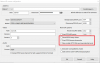- Joined
- Aug 3, 2017
- Messages
- 364
- Reaction score
- 30
Blue Iris is one of ONVIF compliant video management software, Yoosee cameras are also compatible with ONVIF protocol, so you can add Yoosee Wi-Fi cameras to Blue Iris software if you using it to manage your other IP cameras from different brands.
Before we add the camera to the Blue Iris software, we need to use the CMSClient software to know its IP address.
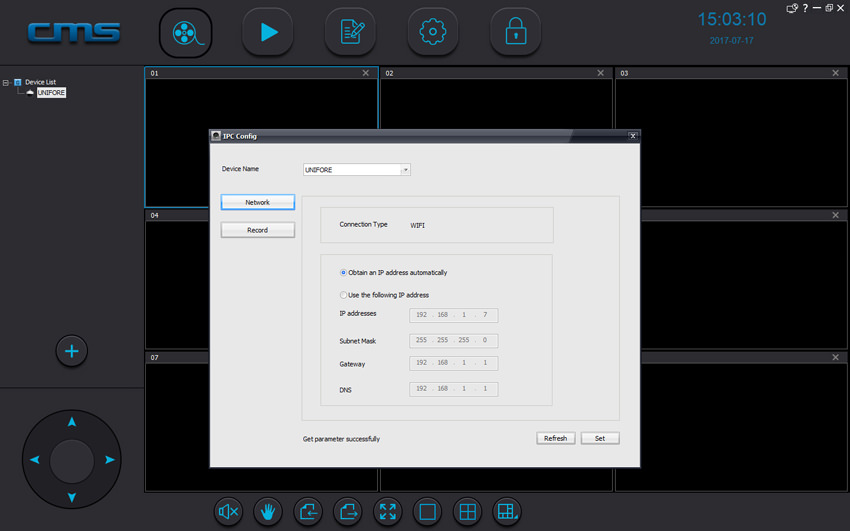
Running the Blue Iris software, then click "+" on the top to add a new camera. In new pop-up window, we enter the customized camera name, click "OK" go to next step.
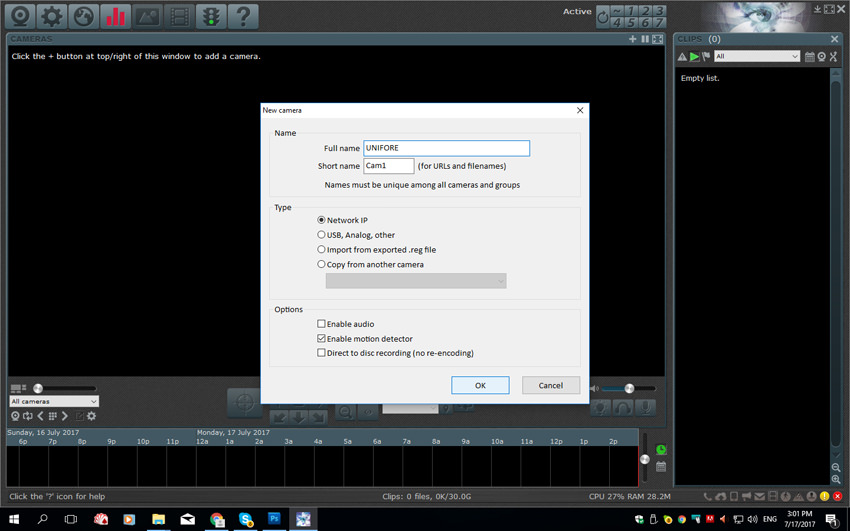
The software will pop-up "Network IP camera configuration" window, here we need to fill some information:
Address: the local IP address of your camera, e.g. 192.168.1.7
Account: user and password information, the default account of the Yoosee camera is admin, 123.
Discovery/ONVIF port: the default port number of ONVIF protocol, e.g. 5000
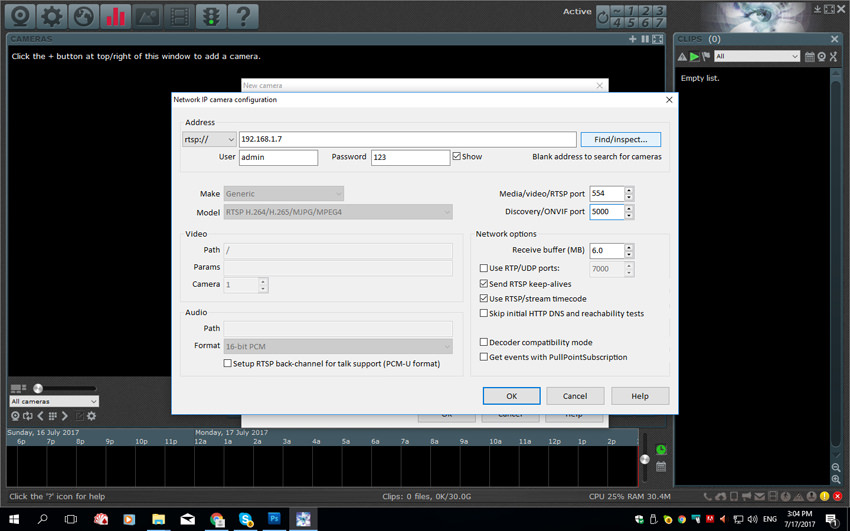
After fill above information, click "Find/Inspect" button, the software will inspect media information of the camera, then add "/onvif1" to video path. Click "OK" go to next step, it shows up another new Window guides us to set advanced features of the Blue Iris, and we keep them as untouched, then click "OK" to complete the adding process.
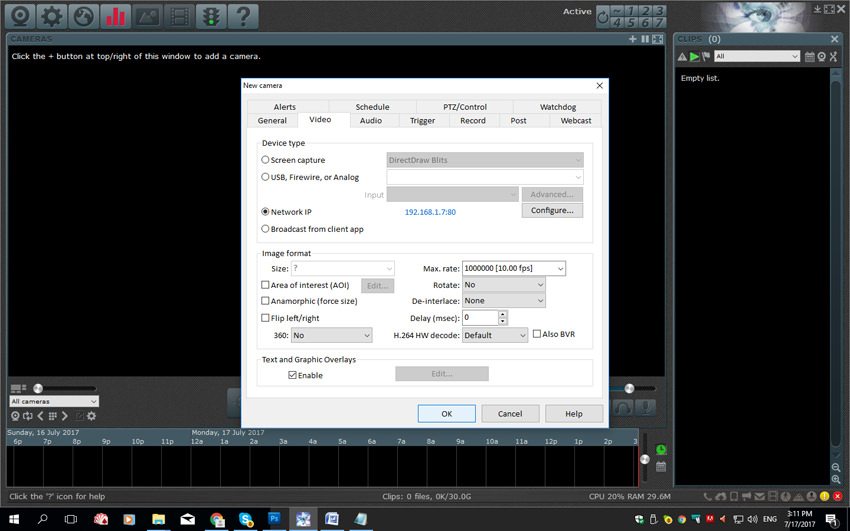
After wait 10 or more seconds, the software will display your camera's image.
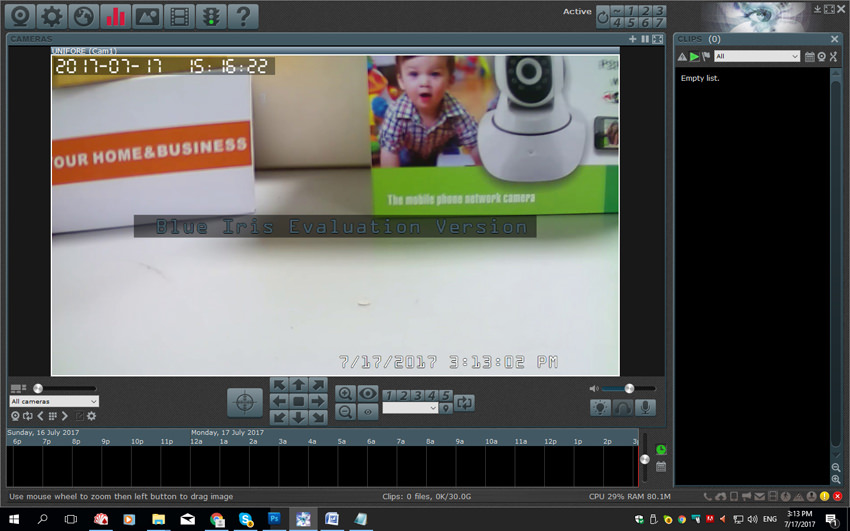
Before we add the camera to the Blue Iris software, we need to use the CMSClient software to know its IP address.
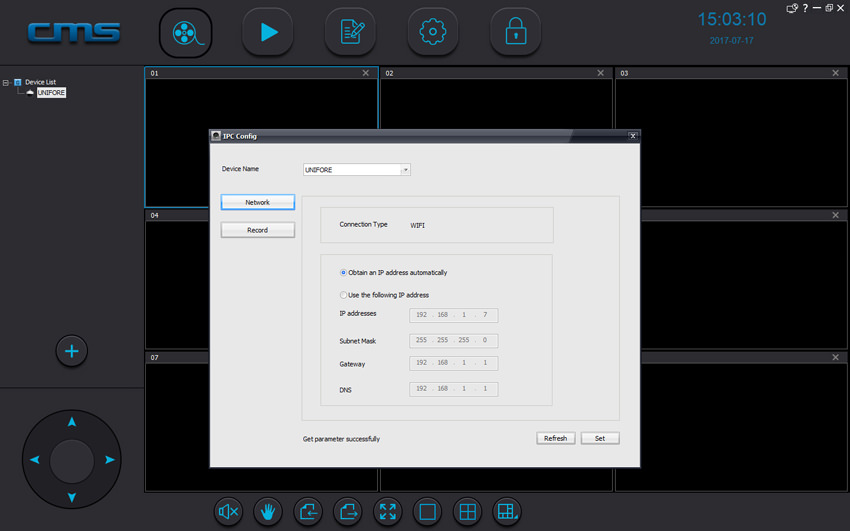
Running the Blue Iris software, then click "+" on the top to add a new camera. In new pop-up window, we enter the customized camera name, click "OK" go to next step.
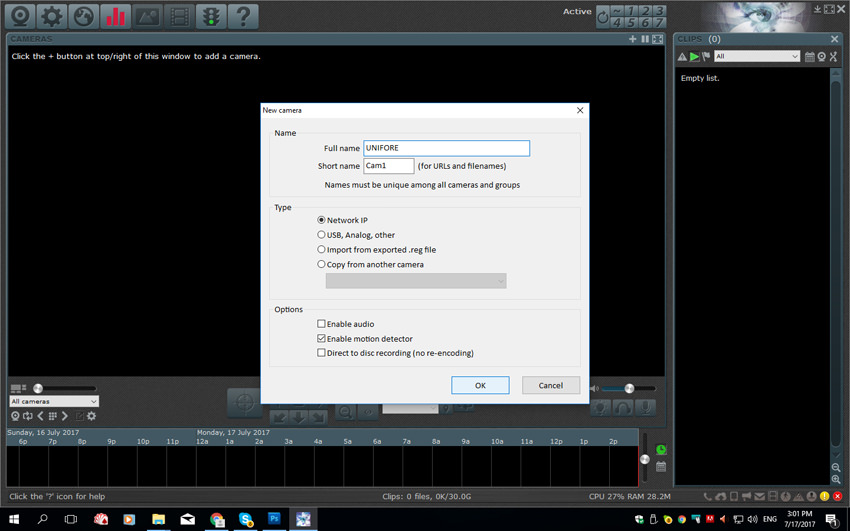
The software will pop-up "Network IP camera configuration" window, here we need to fill some information:
Address: the local IP address of your camera, e.g. 192.168.1.7
Account: user and password information, the default account of the Yoosee camera is admin, 123.
Discovery/ONVIF port: the default port number of ONVIF protocol, e.g. 5000
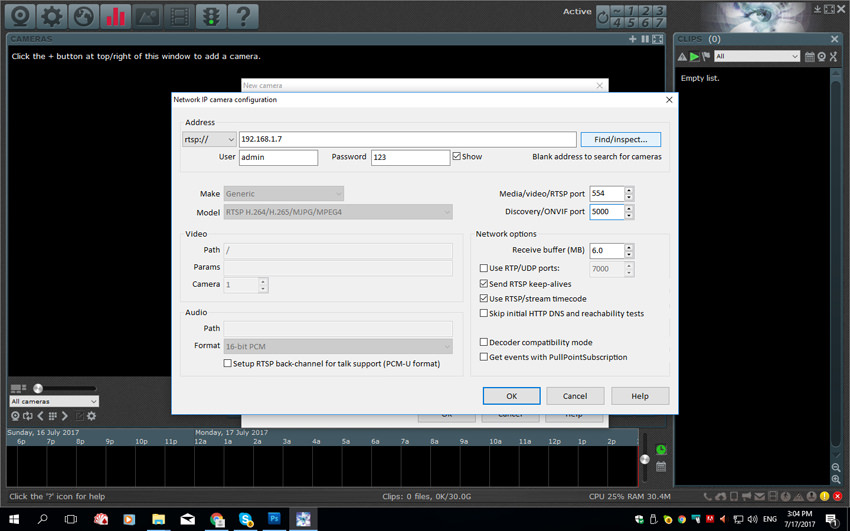
After fill above information, click "Find/Inspect" button, the software will inspect media information of the camera, then add "/onvif1" to video path. Click "OK" go to next step, it shows up another new Window guides us to set advanced features of the Blue Iris, and we keep them as untouched, then click "OK" to complete the adding process.
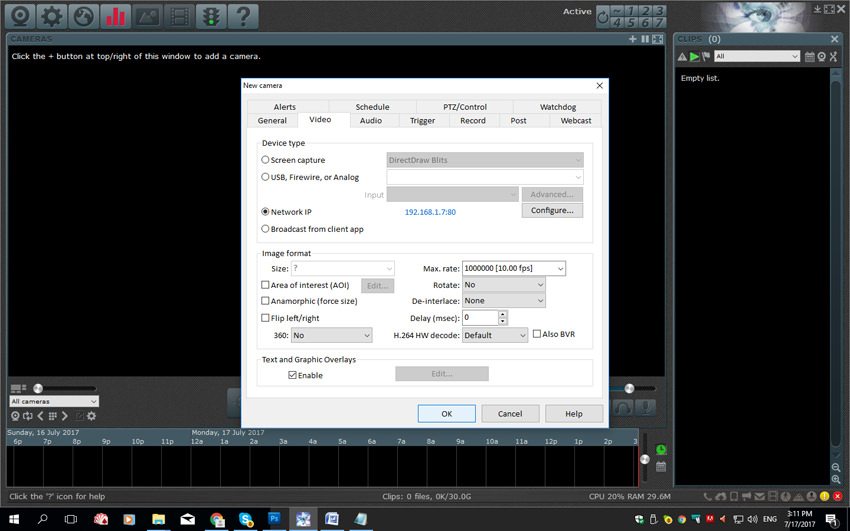
After wait 10 or more seconds, the software will display your camera's image.
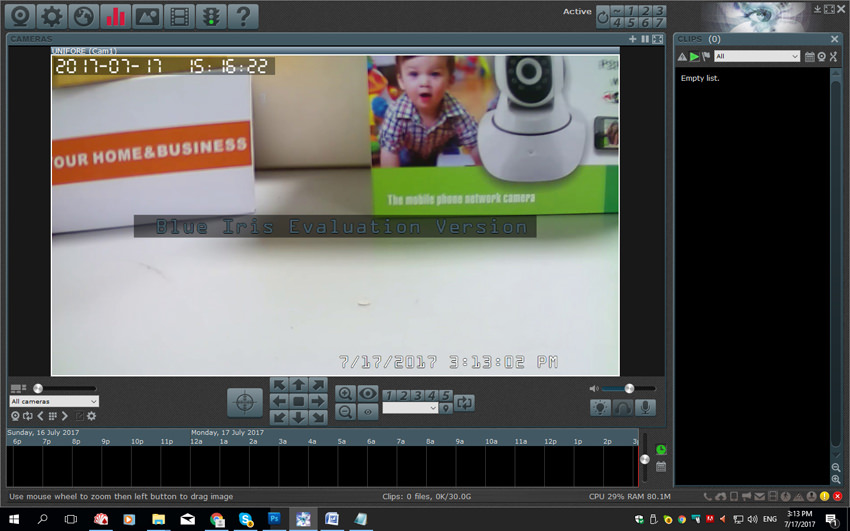
Last edited: