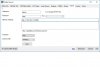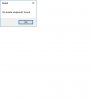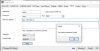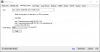- Joined
- Aug 3, 2017
- Messages
- 364
- Reaction score
- 30
iSpy and BlueIris are popular video surveillance software, these software can not only support local video previewing and recording, but also support remote accessing and advanced event notification. Yoosee cameras are compatible with ONVIF and RTSP protocols, hence they can be easily added to the software. If you wish to connect Yoosee cameras to BlueIris, please read this tutorial. Unlike BlueIris, the iSpy is freeware can turn your computer to a video recorder.
Before we proceed to use the iSpy, we should know your camera's IP address and Yoosee camera’s ONVIF port number is 5000. Users can know the camera's IP address by using CMSClient software or entering arp -a command in Windows Command Prompt.
1. DOWNLOAD & INSTALL ISPY.
iSpy is able to compatible with all version of Windows operating system. It offers 32bit and 64bit version for Windows 10 OS. However, there is no software for Mac OS. If you wish to use video management software works in Mac OS, you can use XM VMS.

2. ADD YOOSEE CAMERAS TO ISPY
To add yoosee cameras go to Add > ONVIF Camera

The iSpy will pop-up video source window, we enter the default account information; user name: admin; password: 123, network address we should enter the IP address of the camera with port number e.g. http://192.168.1.5:5000, after we enter these info, we click Next.

After click "Next", it pops-up another window shows the media stream url:
Select the default url, click "OK".

After click "OK", the software pops-up another window, we click "..." in Source option, then change "Auto" to "UDP" in RTSP mode option, click "OK" to complete.

After click "OK", you are able to watch the live video on iSpy, right click mouse to show the menu, select "Edit", you can edit the property of the camera. Go to "Motion Detection", here you can use mouse to select multiple regions for the motion detection.

As we use the HD Pan/Tilt Wi-Fi camera, we are able to rotate the camera via ONVIF on iSpy software. To do this just click "PTZ", using the default settings, and click arrows menu to rotate the camera horizontally and vertically. In addition to these basic functionalities, users also can upload video footage to cloud server or Youtube, but subscription is required.
Before we proceed to use the iSpy, we should know your camera's IP address and Yoosee camera’s ONVIF port number is 5000. Users can know the camera's IP address by using CMSClient software or entering arp -a command in Windows Command Prompt.
1. DOWNLOAD & INSTALL ISPY.
iSpy is able to compatible with all version of Windows operating system. It offers 32bit and 64bit version for Windows 10 OS. However, there is no software for Mac OS. If you wish to use video management software works in Mac OS, you can use XM VMS.

2. ADD YOOSEE CAMERAS TO ISPY
To add yoosee cameras go to Add > ONVIF Camera

The iSpy will pop-up video source window, we enter the default account information; user name: admin; password: 123, network address we should enter the IP address of the camera with port number e.g. http://192.168.1.5:5000, after we enter these info, we click Next.

After click "Next", it pops-up another window shows the media stream url:
Code:
1280x720: rtsp://192.168.1.5:554/onvif1
320x180: rtsp://192.168.1.5:554/onvif2
After click "OK", the software pops-up another window, we click "..." in Source option, then change "Auto" to "UDP" in RTSP mode option, click "OK" to complete.

After click "OK", you are able to watch the live video on iSpy, right click mouse to show the menu, select "Edit", you can edit the property of the camera. Go to "Motion Detection", here you can use mouse to select multiple regions for the motion detection.

As we use the HD Pan/Tilt Wi-Fi camera, we are able to rotate the camera via ONVIF on iSpy software. To do this just click "PTZ", using the default settings, and click arrows menu to rotate the camera horizontally and vertically. In addition to these basic functionalities, users also can upload video footage to cloud server or Youtube, but subscription is required.