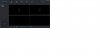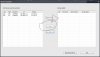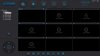Hi all,
Ihave 2 camerasand with Yoosee I can see tehm on my Android Smartphone.
Then I installed CMSClient.
I open CMSClient
I click + and I can see my 2 devices
I add both devices and I return to main page od CMSPage, but I have the attached picture:
a lockpad instead of the images.
Why?
Whgat can I do?
Thanks
MarcoM
Ihave 2 camerasand with Yoosee I can see tehm on my Android Smartphone.
Then I installed CMSClient.
I open CMSClient
I click + and I can see my 2 devices
I add both devices and I return to main page od CMSPage, but I have the attached picture:
a lockpad instead of the images.
Why?
Whgat can I do?
Thanks
MarcoM