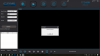Good morning, months ago I installed 3 cameras Camview cv0100 and saw them on my PC and in the app without problems, but days ago the cmsclient started giving me problems, or I get a padlock when I try to enter a camera (this happens to me 2) and the other one directly remains in black, however in the mobile I enter without problems and I see the 3 running in the app could someone give me a solution? and update the software to .46
Welcome!
By registering with us, you'll be able to discuss, share and private message with other members of our community.
SignUp Now!You are using an out of date browser. It may not display this or other websites correctly.
You should upgrade or use an alternative browser.
You should upgrade or use an alternative browser.
error in cms client
- Thread starter rdmolino
- Start date
-
- Tags
- configuration
Hi guys,
Follow the steps:
1. Delete all your device installed existing on your smartphone and your PC
2. Re Install your camera with your smartphone/pc
3. Push restart button on your camera device until sound beep and just following the instructions (close your camera with your pc/smartphone (max 30cm)
4. Change your Password/RSTP (The Password or RSTP must same between on the smartphone and the PC)
5. Don't forget to change render mode to "GDI" mode
6. Let me know if you success with my solutions, Good Luck Guys
Follow the steps:
1. Delete all your device installed existing on your smartphone and your PC
2. Re Install your camera with your smartphone/pc
3. Push restart button on your camera device until sound beep and just following the instructions (close your camera with your pc/smartphone (max 30cm)
4. Change your Password/RSTP (The Password or RSTP must same between on the smartphone and the PC)
5. Don't forget to change render mode to "GDI" mode
6. Let me know if you success with my solutions, Good Luck Guys
Good afternoon, I have removed the 3 cameras both from the mobile application (where I have always seen them well) and the CMSclient (which is where I had problems) I have reinstalled them in the mobile and I see them perfect, in the cms client it is where I have the problem, when I click on the selected camera, I see a padlock
Good afternoon, I have removed the 3 cameras both from the mobile application (where I have always seen them well) and the CMSclient (which is where I had problems) I have reinstalled them in the mobile and I see them perfect, in the cms client it is where I have the problem, when I click on the selected camera, I see a padlock
Hi guys,
Follow the steps:
1. Delete all your device installed existing on your smartphone and your PC
2. Re Install your camera with your smartphone/pc
3. Push restart button on your camera device until sound beep and just following the instructions (close your camera with your pc/smartphone (max 30cm)
4. Change your Password/RSTP (The Password or RSTP must same between on the smartphone and the PC)
5. Don't forget to change render mode to "GDI" mode
6. You can try other options view camera on PC, share link from your smartphone to email and open the link on your PC
7. If you have problem with PC, don't forget to download the "APK" on your PC ( http://yoosee.co / https://www.yooseecamera.com) and after download the "APK" Click Right to give "access", now you can't see sad face anymore..
8. Let me know if you success with my solutions, Good Luck Guys