- Joined
- Aug 3, 2017
- Messages
- 364
- Reaction score
- 30
Your camera obtains an IP address via DHCP during the setup process (unless you assigned a static IP address for it). You may need this IP address in some case.
Find the IP address on CMSClient
To find your camera IP address double click CMSClient.exe to open. Log in.
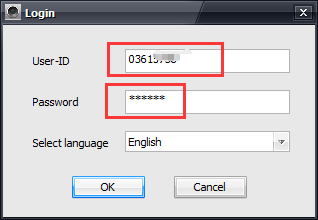
All your cameras are listed in the Device list in the leftmost column. Right click the corresponding camera. Click Remove Setupin the drop down menu.

The camera's IP address will be displayed in the popup window.

Fine the IP address on Wi-Fi router
The alternative is finding the IP address on your Wi-Fi router. In order to do it please refer to your router manual. The camera MAC address may start with "3c-33-00", or "28-F3-66", or "4c-c4-36", etc., which come from the private MAC pool.
Find the IP address on CMSClient
To find your camera IP address double click CMSClient.exe to open. Log in.
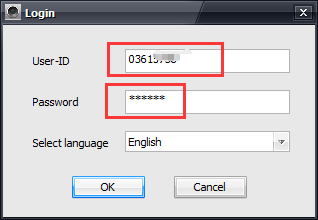
All your cameras are listed in the Device list in the leftmost column. Right click the corresponding camera. Click Remove Setupin the drop down menu.

The camera's IP address will be displayed in the popup window.

Fine the IP address on Wi-Fi router
The alternative is finding the IP address on your Wi-Fi router. In order to do it please refer to your router manual. The camera MAC address may start with "3c-33-00", or "28-F3-66", or "4c-c4-36", etc., which come from the private MAC pool.
